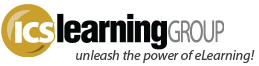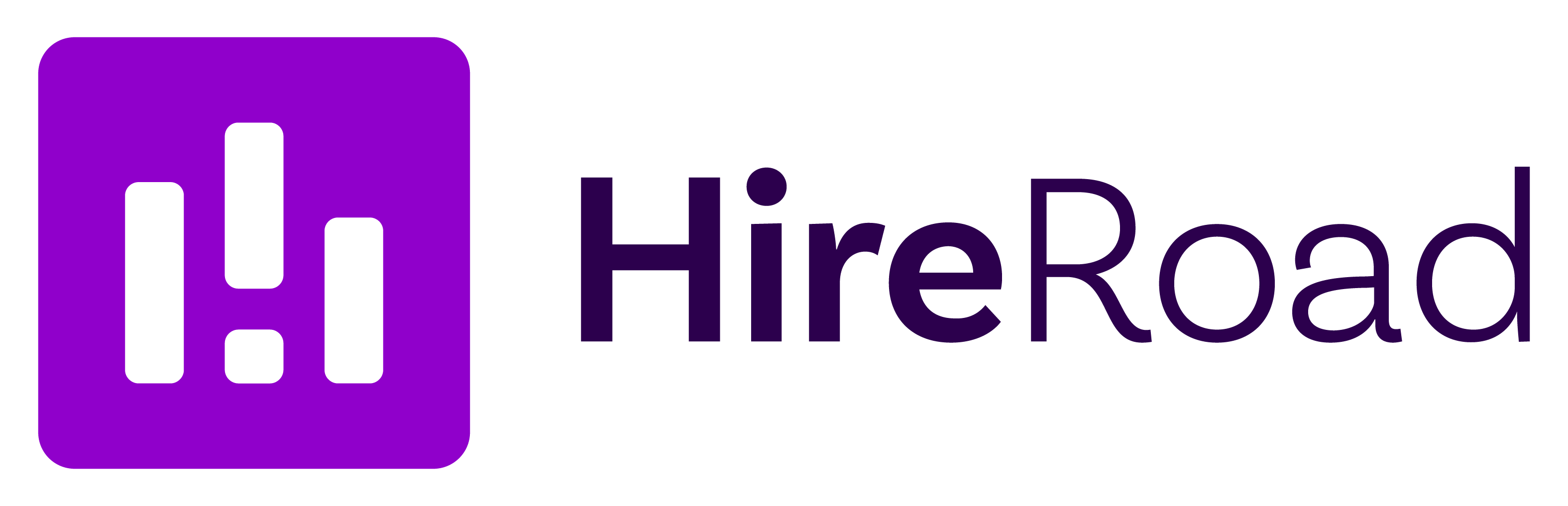Camtasia 8, eLearning, and some Recommendations
- No Comments
Camtasia is a solid tool for any eLearning developer to include in their software toolkit. While other products may outshine it in regards to interactivity and SCORM options, Camtasia remains a premier tool for creating high-quality, engaging presentations. Techsmith has had years to constantly improve their video capture process, and it shows in comparison to many of the other screen-recording tools available. Camtasia editing features continue to improve as well, to the point where we can reserve our skilled Final Cut and Premiere/After Effects editors for more complex work and a bring in our eLearning authors to create and modify quality video for integration into a client’s custom courseware.
Camtasia 8 is now available and has made significant changes. One controversial (at least, to us) move was to remove the FLV and SWF output options – with the justification that MP4 is the better, more supported format. Overall, we can’t disagree! We would like to have the flexibility to publish to FLV, but it’s not been an issue with MP4s overall support, and the Camtasia player handles the MP4 itself, of course (interestingly WMV is still an output option. We’ve not published to WMV in years). Along with MP4 publishing then, of course, is the option to publish to a Flash/HTML5 player for dual delivery.
The way transitions are now integrated with the production flow is terrific overall, not adding to the timeline duration…but it’s also made later edits, across clips, a bit more complicated. Overall, it’s a worthwhile change.
Unlimited tracks are a huge benefit! No more limitations to two audio tracks! Now we just have to be more careful about organization… Detailed Camtasia 8 release notes can be found on Techsmith’s site.
Aside from these feature updates, the general process to create a Camtasia project remains the same. Unlike Captivate, Camtasia records the screen exactly as a movie, so everything your cursor does is recorded. Thus, as a matter of good practice, be sure to practice your presentation (‘dry run’) before you start recording. Unpracticed recording results in a lot more errant mouse movements and clicks, which takes more production time to edit-out and fit the resulting clips together smoothly.
Another ‘best-practice’ recommendation, despite what seems to be common practice, is to not actually record the narration while doing the screen recording. Here, we develop the narration script and ‘speak it’ when doing the screen recording, but we don’t actually record the narration at the same time. We save that for either a separate recording session ourselves or use a professional narrator; then we blend the two together in the ‘camproj’ which allows for a higher-quality output and more flexibility during the editing process.
One more tip when recording your screen: be aware of what your desktop and windows are showing. Having two monitors is terrific, as we can move all icons and such things off to one monitor and leave the other nice and ‘clean’ – no random, unrelated icons or windows appearing in the background. Additionally, watch out for those Outlook (and other application) reminders popping-up when you’re recording. You may want to shut down all such applications during the recording process. And finally, if recording a website or web-application, check your browser window and turn off any unnecessary toolbars, and be sure any previous searches are cleared.
In sum, Camtasia is a solid product for eLearning development. If you use it, check out this Create Engaging Screencasts PDF they provide. Let us know what you think about this latest Camtasia release and if we can offer any insight as to whether it’s the best tool for your eLearning project.