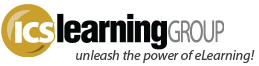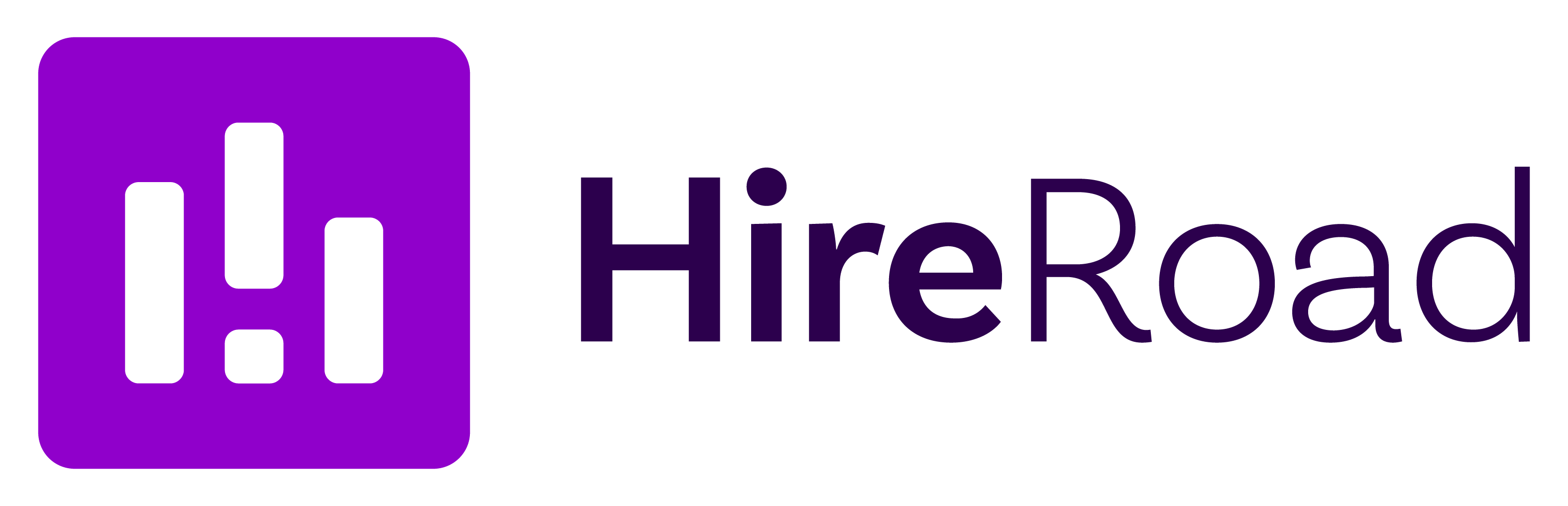Challenges between IE9, Windows 64-bit, Flash eLearning, and SCORM
- No Comments
Browser updates are always a challenge for most any web-based content. With Microsoft’s release of Internet Explorer 9, a particularly disturbing issue has arisen for many Learning Management Systems and Flash-based eLearning content.
Tools such as Articulate Presenter rely on Adobe’s Flash Player. The method by which IE9 works with ‘iFrames’ has changed significantly enough that the Flash player has some issues, one apparently related to its communication with javascript functions. This results in a failure of any SCORM communication between the lesson and the LMS, everything from lesson status to detailed interactions.
Ultimately this will likely need to be addressed by Adobe and an updated Flash Player release. Until then, the ‘fix’ is to either edit your lesson output to force IE9 into ‘compatibility mode’ or to simply tell your users to put IE9 into compatibility mode themselves. Here are some details:
1. Add “< meta http-equiv=”X-UA-Compatible” content=”IE=8″ />” to the parent HTML page of your published content. Upload that updated lesson package to the LMS and give it a try.
However, per our LMS developers, “adding the header to content that is delivered from an LMS using iframes will not work. IE9 cascades the header info from an iframe parent into the iframe. Find out whether your LMS delivers the content within an iframe. If it does, this solution will not work for you.”
2. To manually put IE9 into compatibility mode, refer to the Microsoft KB article on this issue.
For our Inquisiq LMS, we built in the ‘meta’ approach (1, above) into the LMS for all our SaaS accounts to overcome the above issue, since our LMS does deliver content in an iFrame. So if you’re an Inquisiq R3 SaaS customer, this issue soon shouldn’t be a problem. For Installed customers, we’re working on an integration plan with the next update.
Also note that Adobe Flash Player does not yet work with 64-bit versions of the Windows OS. They are working on a native 64-bit version of the Flash Player for Windows, currently in beta, if you don’t mind giving the beta player a run through the paces.
Otherwise, per this Flash/64-bit Adobe page, you’ll need to run a 32-bit version of your preferred browser in your 64-bit Windows OS in order to install the current ‘full’ release of Flash Player.