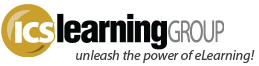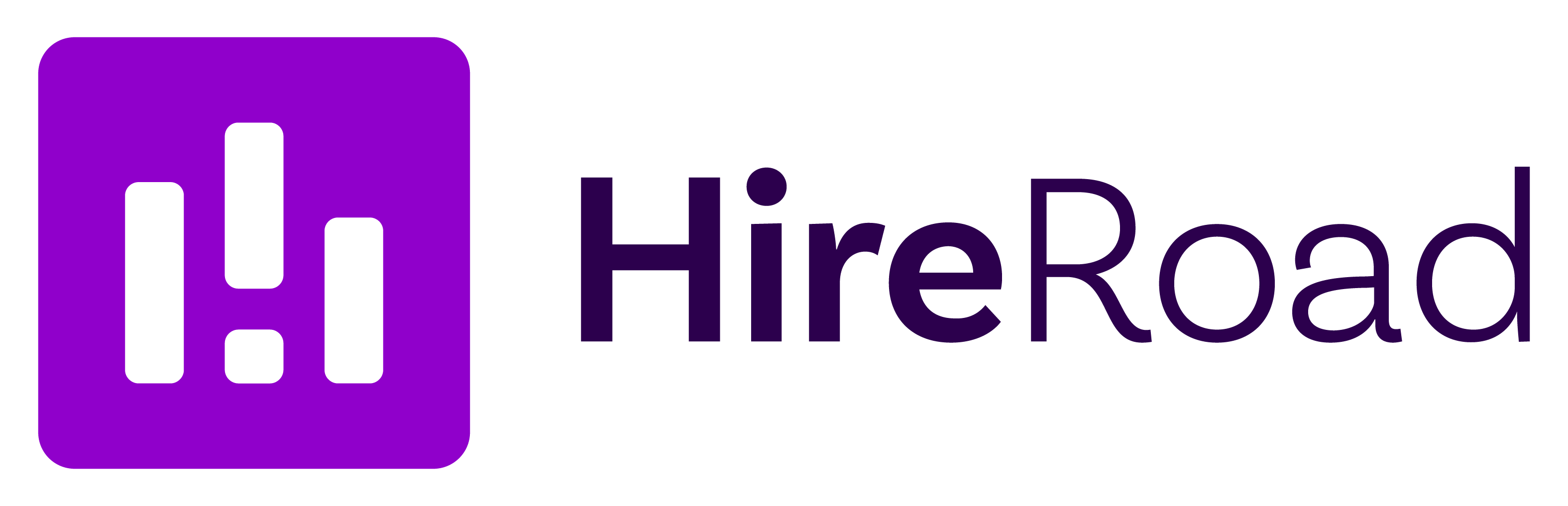Recording Clean Audio for eLearning Projects
- No Comments
For most all of our ‘bespoke’ eLearning projects, we use professional narrators to record any voiceover the courseware requires. It does add a cost to the projects, of course, but it’s not terribly impactful to the overall budget and the advantages of clean, clear, and properly-emotive narration provides an additional element of interest and engagement to the instruction.
However, there are certainly times when non-professional narration is worthwhile. For example, some of our training products are sponsored, or heavily influenced, by subject-matter experts. Using their actual voice in the narration can lend authority to the piece. As another example, we can do quick, in-house, ‘scratch’ voiceover tracks to work out the timing of screen elements and animation – to give the customer an idea of how things will ultimately be presented. In these situations, we just have one of our employees record the temporary narration, to be later replaced by professional tracks.
Here are a few guidelines if you’re recording narration tracks in-house;
Environment
The best solution is to find a more quiet location. Conference rooms can be good solutions as they’re often setup to minimize outside noise and echo. Alternatively, believe it or not, a cluttered office is often a decent environment – with lots of things to absorb soundwaves and prevent echoes. Editing and audio processing can help but can introduce additional problems (see the ‘Post-Processing’ section below).
Sometimes the best solution may just be to do the recording at home, after the family is in bed and outside traffic is at a minimum.
Placement
Whether you are using a headset or a standalong microphone, finding the right distance between your mouth and the mic may take some experimentation. Hit ‘record’ and say where the mic is, then move the microphone and do it again (i.e. “mic in front of mouth”, “mic above mouth”, “mic below chin”, etc) – then stop the recording and listen to the results. What sounds best for your environment and setup?
Generally we’ve found a headset microphone set about 3” out from the mouth and located level with the lower-chin works pretty well.
Equipment
You may not have too much of a choice regarding the computer, so then avoid really cheap microphones like those that may have come with your workstation or laptop. Those mics are very simple and probably poorly constructed. Freely test them out, of course, and if all sounds good then you’re all set.
On the other hand, good quality microphones (i.e. “studio condenser mics”) can make you sound better but they can also be much more sensitive to surrounding noises and interference, which can result in a lower-quality recording than a cheaper microphone!
But generally it’s at least worth a small investment for a moderately priced headset. Those with the older ‘mini-stereo’ connections seem to retain an edge in quality; USB-based headsets are widely derided by multimedia developers… However, many folks use USB-based headsets without any cause for complaint. This is, again, likely due to variations in computer ‘noise’ and headset quality.
Here are some general product recommendations from various discussions:
- Logitech headsets: generally inexpensive with reliable and decent output. Try to find one with a ‘pop-filter’ (the cushioned ball thing) over the mic.
- Samson C01U: a decent mid-range microphone. USB-based so will be dependent on your computer’s capabilities, and it’ll need a stand.
- Yeti: a very popular, mid-range mic for many ‘do it at home’ users and those without the budget for a professional narrator. Nice setup, comes with stand…but is USB.
- Snowball: Same general following as the Yeti, perhaps with a bit more flexibility (i.e. iPad compatibility).
- Shure SM58: Same general capabilities as the Samson, and much more traditional looking. Will also need a stand.
- Zoom H2 Portable Recorder: If you just can’t get any good quality out of your computer setup, consider something like the H2. It’s a self-contained unit with lots of features. Of course, this sort of equipment isn’t cheap (you could probably buy a quality laptop that won’t have audio-recording issues for the same price).
Microphone choice can be a personal thing; especially the more involved you become with audio recording. There are intense debates over mics! Overall, you don’t need super-high-end; you shouldn’t need to spend over $100 at absolute most for a quality microphone.
Software
- Audacity: free and an excellent piece of software and a lot of community support. Support the cause with a donation.
- Adobe Audition: A pretty high-end piece of software. If you already use tools in Adobe’s Creative Cloud, this is the tool you want to use and learn. There’s a bit of a learning curve but help is out there.
- WavePad: Mac or Windows. Not free but not unreasonable with a bit more features than Audacity (but not to the same level as Audition).
- GarageBand: Mac only, and comes with the OS. Solid free tool for home recording and editing, and a $5 App if you want to try on the Apple mobile device.